- Home
- Parents
- School Gateway App
School Gateway App
The School Gateway App is used for:
- Communication - it is a method of communication with Parents.
- All Payments - we are a cashless school
- Ordering school lunches
- Purchasing school uniform badges and book bags
Guide to download School Gateway app to your phone (it’s free)
The set-up process is simple and will take no more than a couple of minutes:
1. Search for “School Gateway” in the Apple App Store/Google Play or on your phone go to www.schoolgateway.com/apple (Apple) or www.schoolgateway.com/android (Android)
2. Install the app and if you are asked then say yes to “Allow Push Notifications”
3. When you launch School Gateway for the first time, please select ‘Sign Up’ towards the bottom of the screen and enter the email address and mobile telephone number you have registered with the school
4. The system will send a PIN code to your phone; please enter this PIN code and the app will be activated for you
5. IMPORTANT - When you have access to the app. Click on the three dots in the top right corner of the screen. Click ‘Change Pin’ to something you will remember
6. If you see a ‘Registration Error’ message, please contact the school office. To gain access to the app, your email address and mobile number must match the details we hold for you.
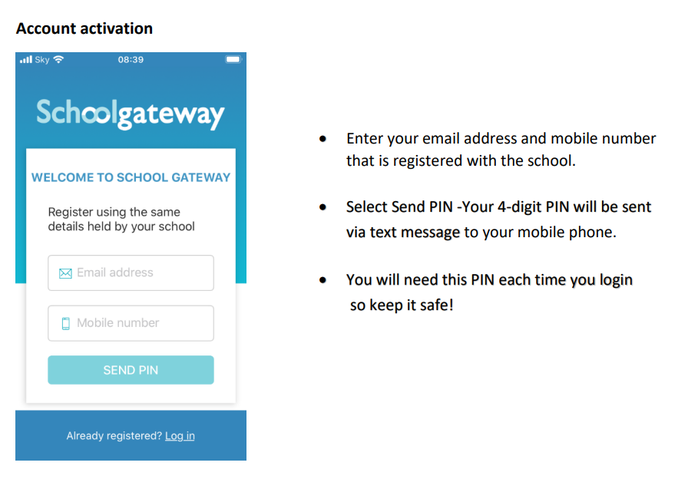
Further information and videos can be seen here
Parents Guide to School Gateway
Guide to meal manager
School Gateway - Meal Manager Parent Guide for pre-ordering school lunches
Troubleshooting
Please ensure the school has your up to date contact details.
Please use this link to visit the help page if you are experiencing and difficulties.